I use Evernote every day in work. I'd be lost without it. The ability to quickly search for answers for my day to day tasks or to write down some development ideas for later use makes it one of my daily 'go to' tools.
There are of course loads of other note taking apps out there, many of them free too, but for me Evernote wins out because of how my data is organized and the quality of the search results. Some of the features I rely on are paid features but I use the app literally every hour of my working day so can easily justify the cost/benefit.
Compared to some users out there I would have what would be termed a 'small' collection of notes. At present it's around 500 individual items - mostly text but some of these will have images or screenshots. I noticed that every now and then Evernote will slow down and a little spring cleaning is in order to help it out.
I've found that running the steps below can really help out with the performance of Evernote. If you ever find yourself starting at the app while it's not responding when you do a simple search or if the app is freezing for a few seconds when opening notes these tips could come in useful.
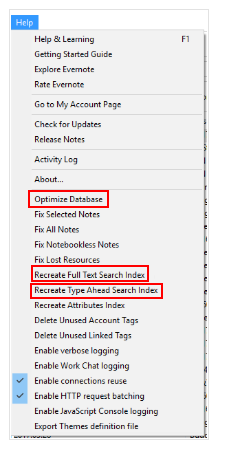
Optimize the Evernote Database
Open Evernote. Hold down the CTRL key and then left click on the Help menu. If you do this right you should see the 'Admin' help menu, pictured above, which should contain the option to optimize the Evernote database.
Simply click on this menu item and Evernote will reorganize it's internal database.
This process can take a few minutes depending on the volumn of notes that you have. You should see a progress bar while this is running so it's very easy to know when it's done. Evernote will not be usable during this time.
Recreate a Full Text Search Index
This task will reindex your notes to help with search performance - specifically the search performed by hitting Enter or clicking on the search icon. Do the steps above to get to the Admin help menu by holding down CTRL key and clicking on the Help menu item and then clicking on the Recreate Full Text Search Index menu item.
This task will reindex your notes and show a note within the Evernote app itself. For my situation, this took around 5mins to complete. During this time I could use Evernote as normal as this task runs in the background.

Recreate Type Ahead Search Index
Lastly run the type ahead search index to help speed up the 'autocomplete' search performance by running this menu item. It should be located under the Full Text Search Index if you've been following the steps above. This task took seconds to complete. It actually ran so quick that I didn't even have a chance to take a screenshot.
Lastly, now that you've run all the above tasks, I'd recommend closing down Evernote completely and restarting it. You should hopefully notice a performance increase when starting the app or when searching for notes.
Hopefully this will help out anyone else with performance issues with Evernote. If you have any other hints and tips let me know in the comments below.
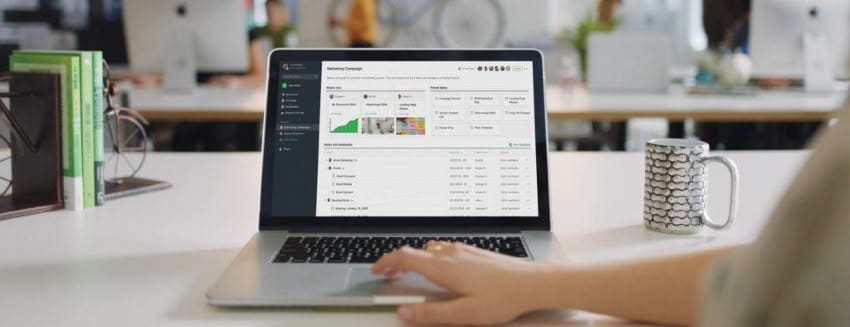
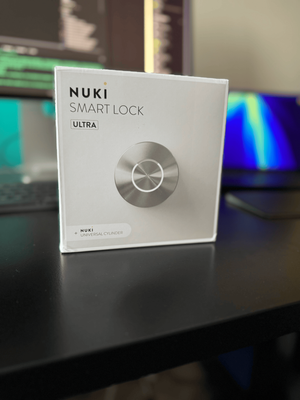


Member discussion