Windows Server
-
How to setup HTTPS on your site in under 5 minutes
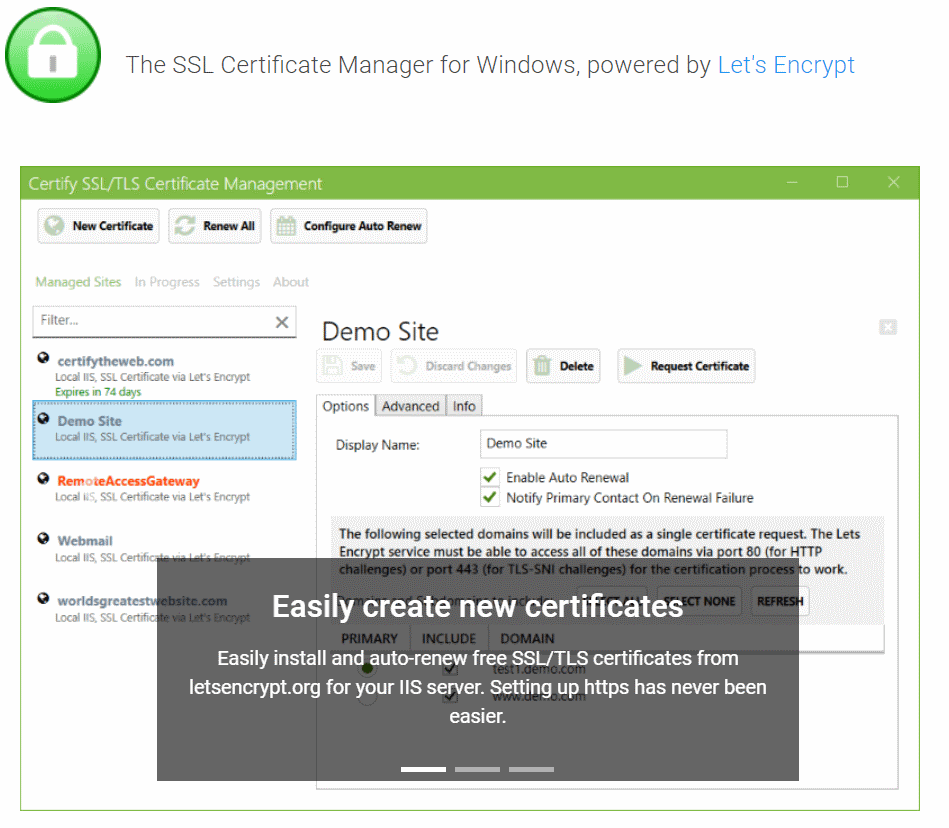
Now that Google Chrome 68 is out, there is more of a focus on unsecured websites than ever before. Rather than highlight when a website is secure with a SSL cert, Google is taking the opposite approach and going off the basis that every site should have a SSL cert installed. Now when you browse to an unsecured site, .i.e. a normal http website, it will highlight that site as being unsecure.
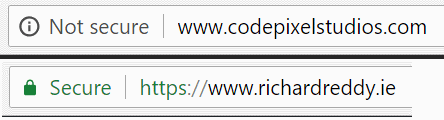
-
How to fix ASP.NET 3.5 websites not running on Windows Server 2012
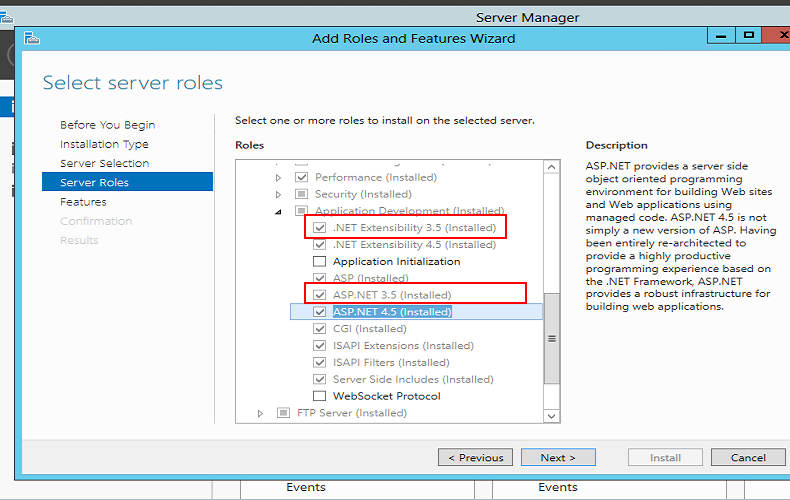
I had an issue the other day where a new Windows Server 2012 installation was not running my older ASP.NET 3.5 web sites. Everytime I would try to navigate to a .net 3.5 website I would see a '404: page not found' error message.
If I manually typed in a path containing a '.html' file this would load without any issues for me but '.aspx' files would not load. I noticed that the Mapping Handler was missing settings for older asp.net code - everything was asp.net 4.0. This explained why .html files were ok but .aspx files were returning a 404. The server just didn't know what to do with .aspx files for older .net sites.
I opened the Add Roles and Features Wizard (go to Control Panel, Turn Windows features on or off) and drilled into the IIS web server to ensure that asp.net 3.5 was installed but noticed that only ASP.NET 4.0 was installed on the server. To fix this I simply had to tick the checkbox for .Net Extensibility 3.5 and ASP.NET 3.5. You can find these checkboxes by drilling into the following tree menu:
- Web Server (IIS) (installed)
- Web Server (Installed)
- Application Development (Installed)
- .Net Extensibility 3.5
- ASP.NET 3.5
- Application Development (Installed)
- Web Server (Installed)
If you get asked about restarting the server you can leave that checkbox unchecked as this install won't require a server reboot. Remember to restart IIS or recycle the app pool and website before you try and browse to your .net 3.5 website for the new settings to take effect.
- Web Server (IIS) (installed)
-
How to convert a .htaccess file for use in your Web.Config file on Windows Server
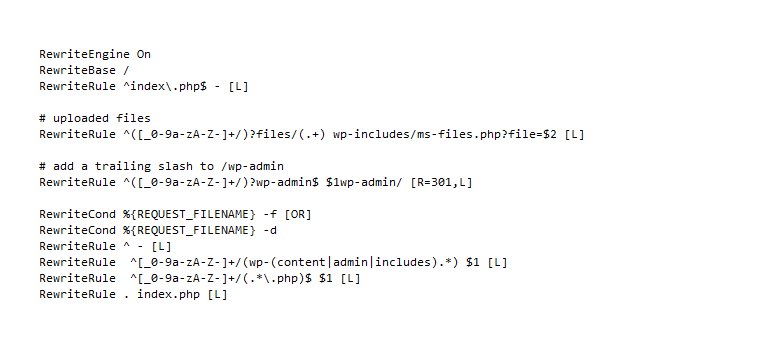
If you're running a Windows Server and you have to run PHP websites on it chances are that you will be asked to apply rules from a .htaccess file to one of the websites on your server. Windows Server does not use .htaccess files. These usually come from Apache servers. However, Windows Servers use a similar file called the Web.Config file located at the root of all your websites hosted on your Windows Server.
You'll be glad to know that there is a converter built into IIS 7 that will convert any .htaccess rules into the format required for the Web.Config file. To convert your .htaccess file simply follow these instructions:
-
Files uploaded through Wordpress on Windows Server are missing permissions
When uploading files in Wordpress, PHP uses a temporary upload folder. By default PHP will use the C:\Windows\Temp when uploading files. If you install PHP and Wordpress onto your Windows server then you might notice that any files uploaded through Wordpress are not accessible on your site. This is down to PHP taking the folder permissions from the C:\Windows\Temp folder which does not have public access granted on it (for obvious security reasons!).
-
Microsoft.ACE.OLEDB.12.0' provider is not registered on the local machine
I was working recently on an import script that would allow the end user upload an excel file, read it and import the data. Everything worked great on my own computer but when I ran the project on our Windows Server 2003 the project would fail when attempting to open the .xlsx file. The error returned to me was:
Microsoft.ACE.OLEDB.12.0' provider is not registered on the local machine
Obviously the server was missing the component required to read in a xlsx excel file. To solve this issue you need to download the 2007 Office System Driver: Data Connectivity Components onto your server. No server restart is required to install this tool and once it is installed everything will work as expected and your .net project will be allowed open and read .xlsx files.
-
How to create a symlink or symbolic link on Windows Server 2008 to help share folders
A symlink or symbolic link can be easily created in Widows Server 2008 to share a common folders or files amongst projects. Lets assume you have a folder in domain1.com called CSS and you want to share this folder with domain2.com. You could just upload the CSS folder into domain2.com but then you need to FTP and update the CSS folder in 2 places. If both sites are using the exact same CSS this could cause you issues over time as you might forget to roll out updates from one site to another.





