Use an app launcher to quickly open files or programs on your Windows PC
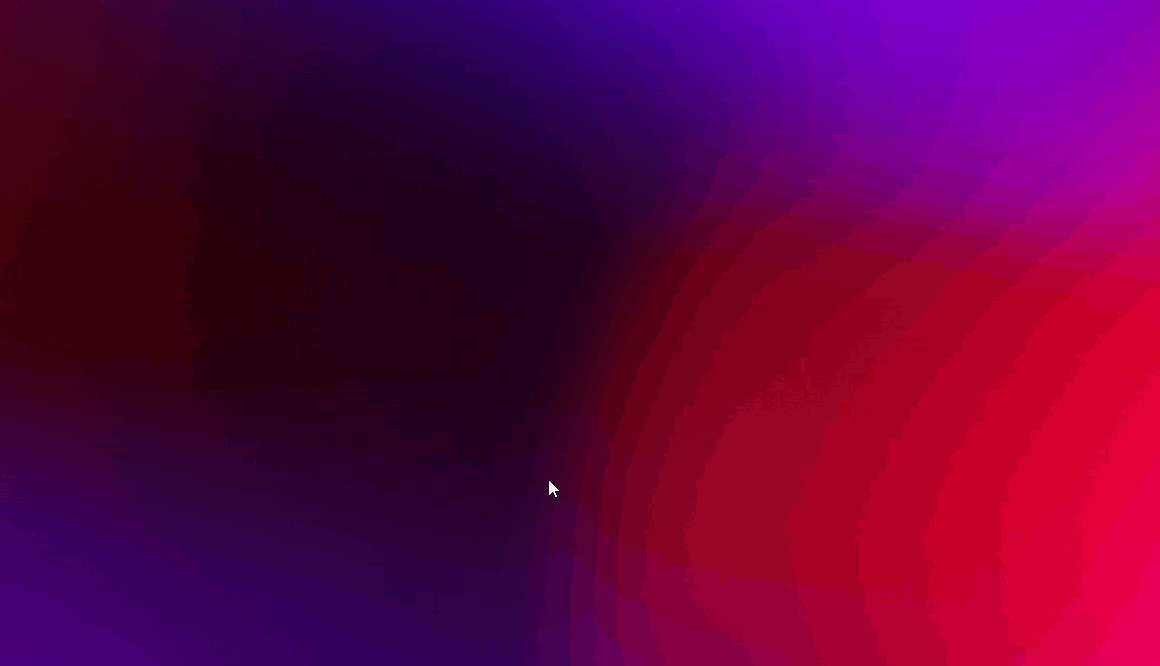
If you're a developer chances are that you use certain key strokes daily without even thinking about it like Alt + Tab to switch between opened programs.
MacOS users love using quick app launchers, like Alfred, but it's not something a lot of Windows users tend to know about or use.
For years I was a long time user of Launchy but as support for that app appears to have died off, I've recently made the switch over to keypirinha.
Once you download keypirinha, just unzip the file to your C:\ and launch the keypirinha.exe file which will run the program and put a keypirinha icon in your task tray on the right side of your taskbar. You can then just type Ctrl+Win+k to quickly launch the app and type the name of any program you wish to open.
As well as launching programs you can do a ton of other stuff like quickly doing google searches, directly print off word documents, browse and opening registry keys and so much more.
The excellent keypirinha website contains all the info you'll need to quickly get up to speed.
Personally, I configured the app to use Launchy's Alt+Space command to open the app as I found it easier to type than Ctrl+Win+K. I also set the app to auto start with windows. You can make these adjustments by right clicking on the keypirinha icon in your task bar and selecting 'Configure Keypirinha'.
For anyone interested my current settings file can be downloaded here. Simple extract this file and paste it into your own config file for this program.
hope you enjoy this weeks tip. Let me know if you found this useful.





