*This article was previously posted on my old blog but I get a lot of traffic to the site about this topic so I have decided to put it back online. Hope it helps you out it you're stuck!*
I recently had to setup external domain in my GoDaddy account as one of my clients had already purchased their domain name before getting me to do some work for them. I couldn’t transfer the domain as it was within 60 days of being registered so the only option I had was to change to NameServers and point the domain to my account. So how do you do this? Read on ;)
For this exercise we are going to be repointing a domain called repointingdomain.com. Be sure to change that domain to whatever it is that you’re using when setting this up on your GoDaddy.com
Step 1: Configure your IIS settings on your GoDaddy.com account.
Log into your account and go to your Hosting Account Control Panel. This is usually under ‘Hosting & Servers’ nav item, called ‘My Hosting Account’.
Click on ‘Manage Account’.
Because the domain we want to setup in GoDaddy doesn’t exist there it can be tricky to know where to go. The first thing to do is to setup IIS for this new domain. Do this by going to ‘Content’ on the nav bar and clicking on the ‘IIS Settings’ menu item.
Next you want to ‘Create’ the new directory for the domain you want to transfer. When you click create you will see options asking for a Directory Name. Enter in the domain name (eg repointingdomain.com) so you can easily identify later. Be sure to leave Anonymous Access ticked and click OK. You should now see the domain in your IIS list with ‘Pending’ next to it. This will change to Setup once GoDaddy have set it up on their side. For now assume everything is ok and move onto the next step.
Step 2: Add the domain to your Account in GoDaddy.com
OK, now that IIS is setup for the new account lets actually create the folder and add the domain to your Domain Manager. Do this by going to Settings and clicking on Domain Management on the drop down. Enter the domain name, repointingdomain.com, and put it in its own folder called repointingdomain, so you can keep these files separate from your master domains files.
As before, when you add this you should see ‘Pending’ in the status. This will change to Setup once GoDaddy has completed this task. You don’t have to worry about it.
Step 3: Configure the DNS on your account (This is the tricky part!)
Add a new A Record for this domain. Click on Add New Record. Enter the domain name with no www. and make sure to put a full stop AFTER the domain name. For example repointingdomain.com. (Note the full stop at the end). Put in the IP of your server (you can see this next to the @ under host on this screen eg 45.123.43.56, you can leave TTL to be 1 hour and click Add.
Now we need to add some CNAMES for this domain. Usually you will want to setup mail.repointingdomain.com for email accounts, webmail.repointingdomain.com for webmail access and www.repointingdomain.com so people who put the www. before your domain will get to your site.
Click Add New CNAME and enter in www.repointingdomain.com. as the ‘Alias Name’ (again note the full stop at the end of the domain name) and enter in repointingdomain.com as the ‘Points To Host Name’ field. If you look at what you’ve just typed it should make sense – if someone types in www.repointingdomain.com send them to repointingdomain.com folder that we have setup in our previous steps.
For the mail.repointingdomain.com and webmail.repointingdomain.com CNAMES I kept the same settings that the original reddybrek.com CNAMES were using.
Finally on this page you want to add a new MX Record for the domain so click on Add New MX Record and enter in repointingdomain.com as the Host Name. The ‘Goes To Address’ field should be the same as the existing MX account (smtp.secureserver.net).
If required you can add an FTP CNAME by following the same instructions above.
Step 4: Final Step!!
The last step to do is to change the NameServers on the domain you are repointing. This can only be done with the company you bought the domain name from. Usually these companies have their own control panel to use. If they do not explain to them that you want to change the NameServer details and they will understand what you mean.
So what do you need to change the NameServers to? Well that depends! GoDaddy change these regularly. If you take a look at this article on GoDaddy it tells you what the NameServers should be called: http://help.godaddy.com/article/664
One point to note is that I assumed the NameServers I was setting up on repointingdomain.com server was to be the same as my reddybrek.com account but this is not the case! You need to set the NameServer to be the newest ones on the list from the link above.
Summary:
Wow! You made it this far! Well done! Now that you have setup the account in GoDaddy for your repointing domain and you have changed the NameServers on the repointingdomain.com server that’s hosting the domain all you have to now is sit back and let the whole thing propagate over. This usually takes about 6 – 24hrs. You could upload a simple html file in the ‘repointingdomain’ folder on your GoDaddy server so that when you type in the domain name and see that html file you will know everything worked out for you. Give it a shot and it you have any issues with trying this let me know.
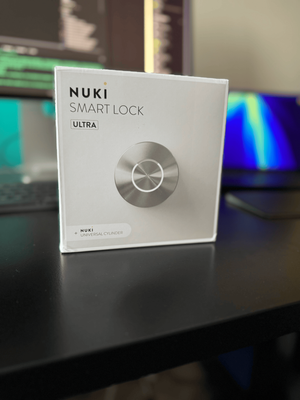


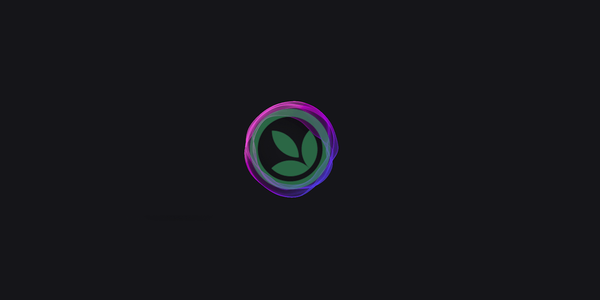
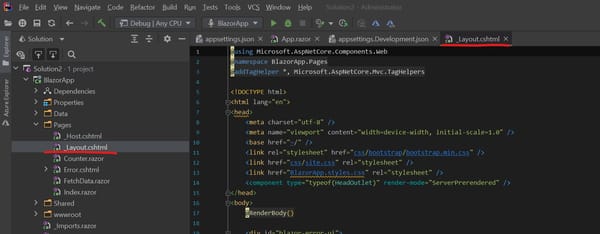

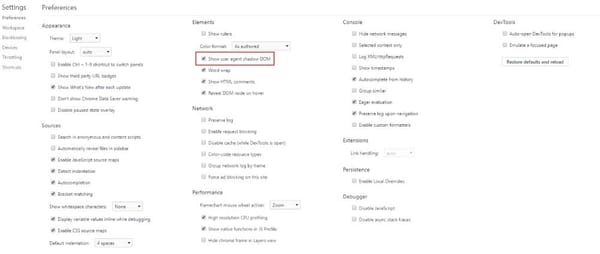

Member discussion