I've used GoDaddy.com for a number of years but recently noticed that their pricing was not as good as some of the competition. I also had my domains "protected" by DomainsByProxy.com which meant that I was locked into paying an extra $8.99 per domain for the privilege of having my whois details hidden.
Recently I decided that enough was enough and that I wanted to move my domains. A simple enough job you might think. Well, just like everything with GoDaddy.com things weren't quiet as easy as they should have been.
The first issue I had was to do with the DomainsByProxy.com. I could not remember my login details at all. I didn't have the username or the password to login. So, how do you turn off domainbyproxy.com when you don't know the account information? The following steps will guide you through this process:
NOTE: You must ensure that you have access to the email account used to register your domain. GoDaddy.com and DomainsByProxy.com will both send notifications, logins, domain transfer codes, etc all to this account so make sure you have access to the email before you start!
- Head over to DomainsByProxy.com and click on "My Account" on the top nav bar.
- Next, click on "Forgot Your Password".
- First you'll want to get your customer number so click on "Retrieve customer number" and enter your domain name along with the little code underneath. An email will be sent to your email account registered for this domain. This can take up to 10mins to arrive so don't worry if you don't get it straight away.
- Now that you have your customer number you can retrieve the password for the account. Go back to DomainsByProxy.com and click on "My Account" again. Click on "Reset Password". Enter in the customer number that you were just sent along with the email address used to register with DomainsByProxy.com. Wait a few minutes and you should receive an email with a link to reset your DomainsByProxy.com password. Click on the link (it only lasts for 2hrs so make sure you do it by then) and change you password to something you will remember.
- Now that you have your username and password, you can log into your DomainsByProxy.com account and turn it off for your domain. Once this is turned off you can continue with your domain transfer.
Turning off the DomainsByProxy.com is vital if you are to transfer your domain as without it your new registrar will not be able to verify your account details and your transfer will fail. Next up you need to unlock your domain for transfer and request the authorization code for transfer.
- Go to GoDaddy.com and click on "My Account" to log into your account.
- Click on Domain Manager from the left hand side menu.
- Next, click on the domain you wish to transfer.
- There should be an option called "Locked". Click on the "Manage" link and a popup will appear with a checkbox checked. Untick this box and click on the OK button to unlock your domain. You should see a success message. This process can take a few mins for GoDaddy.com to process so go make a cup of tea before continuing as the system won't let you do anything else while it's waiting to unlock your domain. You will know once your domain is unlocked as the little padlock symbol on the domain listing will be shaded on your domain. GoDaddy.com will also email you to let you know.
- Once your domain is unlocked, go back to the Domain Manager and click on your domain for transfer. Now go to the "Authorization Code" and click on the "Send By Email" option. This will email you the transfer code required for moving your domain to another registrar.
You are nearly there! Your final step is to actually move the domain to your new registrar. The next few steps are dependent on the registrar you are moving to but typically you would enter in your domain and either click on Renew My Domain or Transfer My Domain from their site. You will be asked for your authorization/transfer code which you can enter and then continue on to pay for your domain. Domain transfers should be free and you should only have to pay for the extra year you purchase for your domain.
Hopefully some of you will find this guide useful.
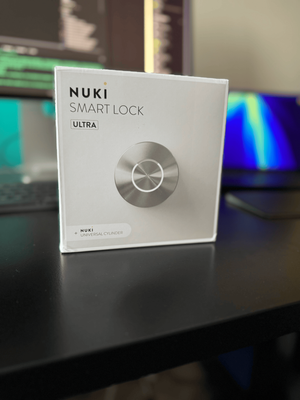


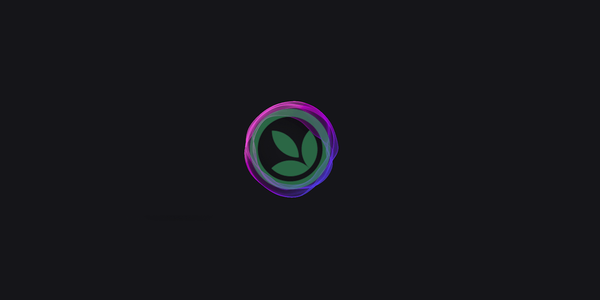
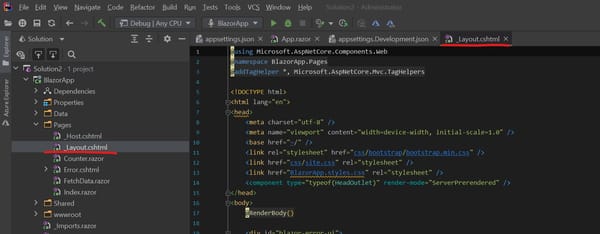

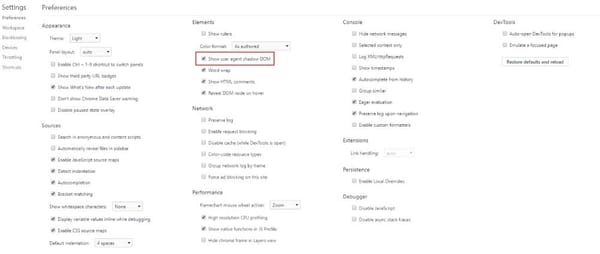

Member discussion